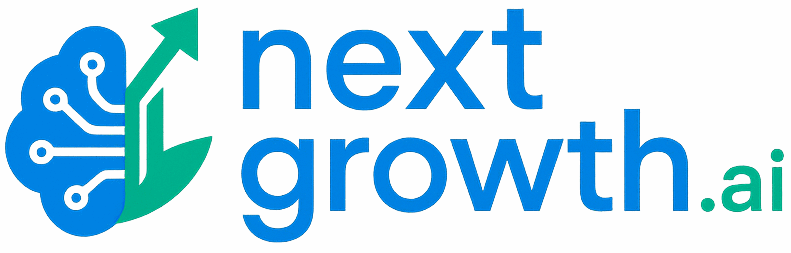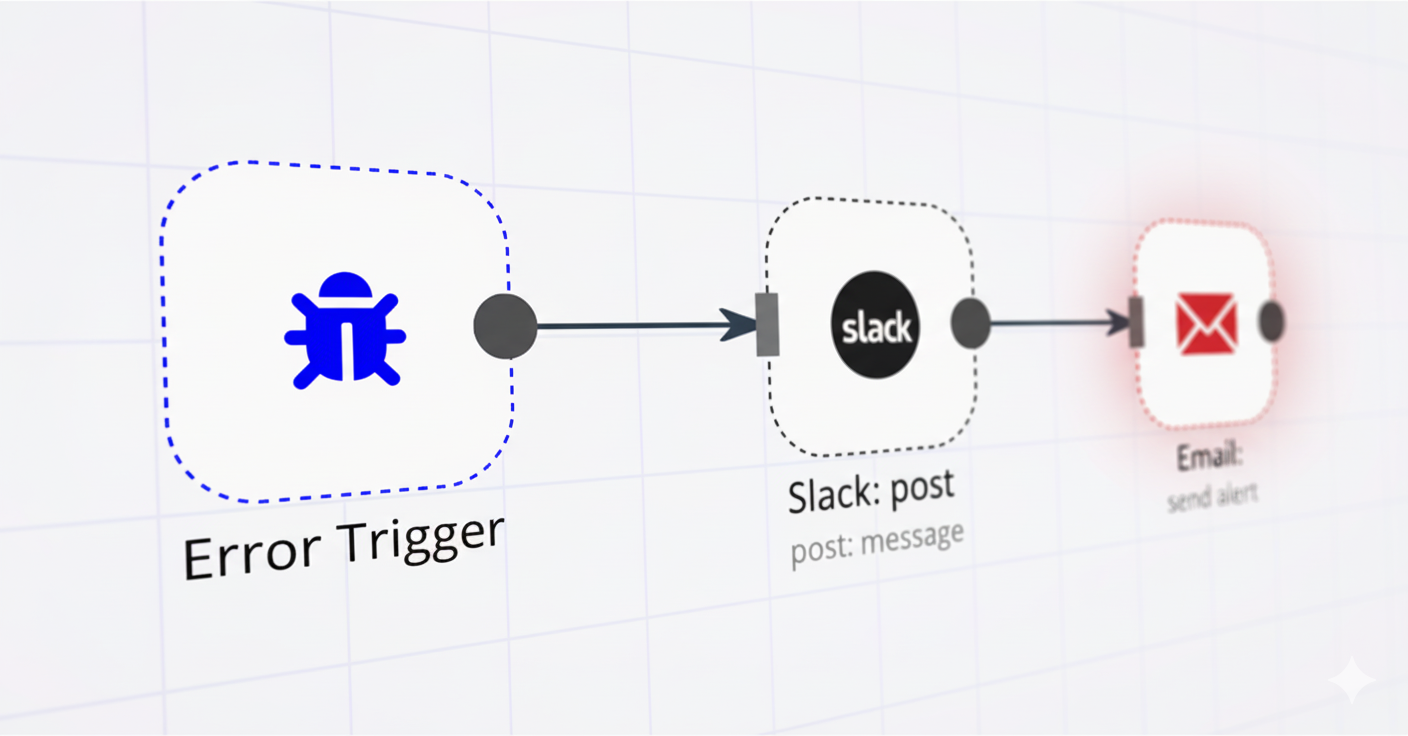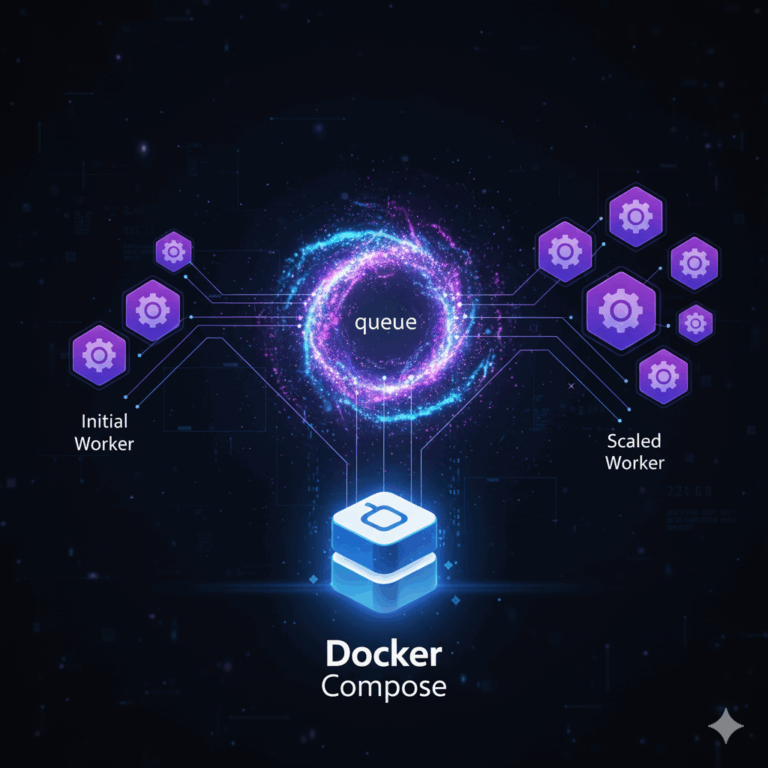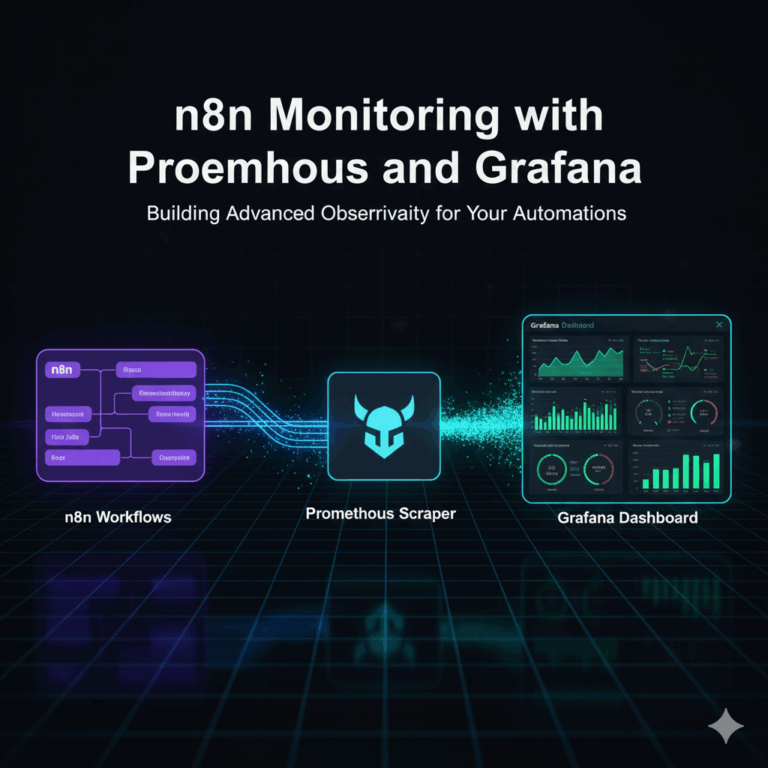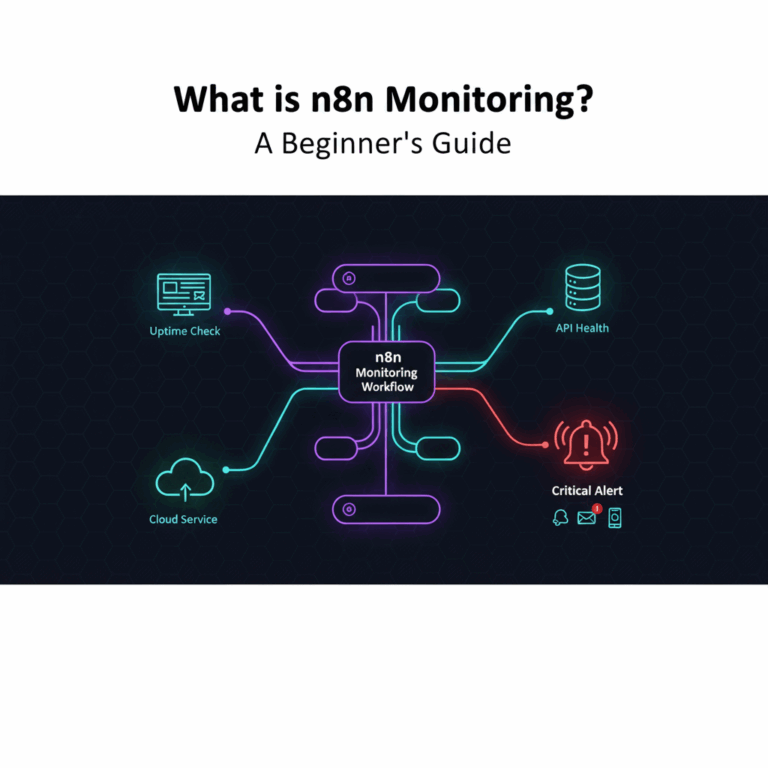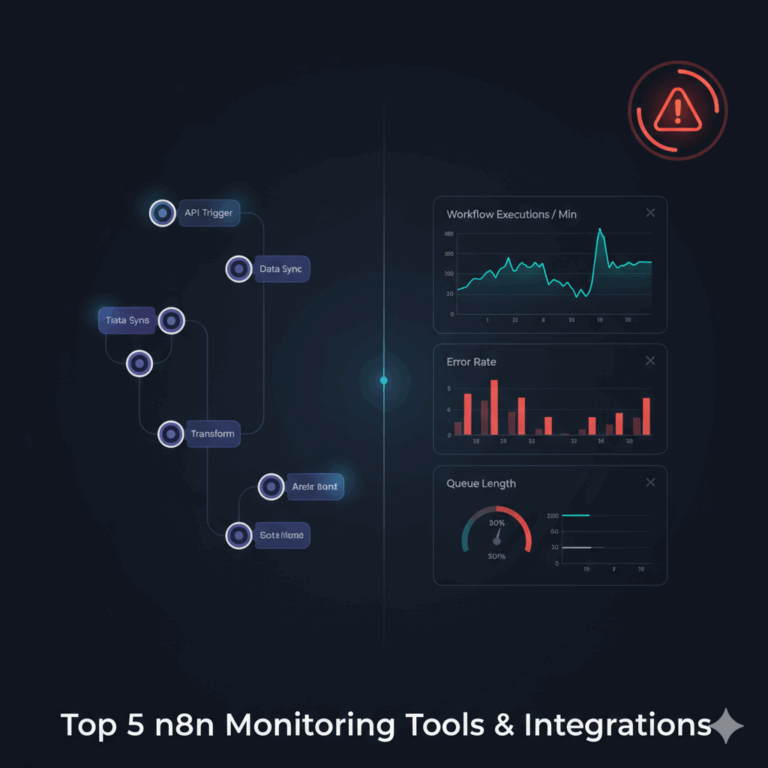How to Set Up n8n Workflow Error Alerts: A Step-by-Step Guide
Automating processes with n8n is powerful, but a workflow that fails silently can be disastrous. When you’re trying to build a reliable system, you’re likely asking critical questions:
- How do I get notified if an n8n workflow fails?
- What is an Error Trigger in n8n and how does it work?
- How can I send n8n error alerts to Slack or email?
- Can I customize the information in my error alerts?
This guide answers those questions and goes one step further. We’ll walk you through setting up a foundational error alert system, but more importantly, we’ll expose the critical limitations of n8n’s native tools. By the end, you’ll know how to handle not just basic execution failures, but also the more dangerous “business logic” errors, giving you true operational visibility over your automations.
Contents
Core Setup & Troubleshooting for n8n Error Alerts
Getting a silent failure in a critical automation workflow is a scenario every developer dreads. According to n8n’s official documentation, understanding and implementing their native error handling features is fundamental for building resilient workflows. While these tools are a great starting point, it’s crucial to understand their scope and where they fall short for comprehensive error management.
Comparing n8n’s Core Error Handling Nodes
n8n provides two primary nodes for managing execution failures. Understanding their distinct roles is key to building a robust error-handling strategy. The table below compares the global Error Trigger with the in-workflow Stop and Error node.
| Node Type | Scope | Primary Use Case |
|---|---|---|
| Error Trigger | Global (Instance-wide) | Acts as a centralized, catch-all listener. It starts a dedicated workflow to handle any unhandled execution failure from any other workflow. |
| Stop and Error | In-Workflow (Specific) | Placed inside a workflow to deliberately halt its execution when a predefined condition (e.g., invalid data from an API) is met and report it as a failure. |
Using these nodes in combination allows you to create a two-tiered system: the Stop and Error node for specific, contextual failures within a workflow, and the global Error Trigger workflow to catch, process, and send notifications for all of them.
Building Multi-Channel Notification Solutions
Once you have the basic triggers in place, the next step is to ensure alerts are sent to the right channels where your team can act on them immediately. Industry best practices for robust automation systems, as highlighted in discussions on n8n workflow optimization, advocate for multi-channel notification solutions to ensure critical alerts are always received.
Choosing the Right Notification Channel
A multi-channel approach ensures maximum visibility for critical failures. Below is a comparison of the most common notification channels for n8n error alerts.
| Channel | Best For | Key Feature |
|---|---|---|
| Slack | Real-time team collaboration and immediate developer awareness. | Sends alerts to dedicated channels with Markdown formatting and direct links to the failed execution. |
| Formal notifications for high-priority workflows or alerting key stakeholders. | Creates a formal, filterable record. Subject lines can be customized for easy searching and routing. | |
| Telegram | Mobile-first, on-the-go notifications for time-sensitive critical alerts. | Delivers concise, instant messages ideal for quick awareness on mobile devices. |
Implementing n8n Google Sheets Error Logging for Centralized Reporting
Notifications are for immediate action, but what about long-term analysis? A historical log of all errors is invaluable for identifying recurring problems and improving workflow stability. This is where n8n Google Sheets error logging comes in.
In your global error handler workflow, add a Google Sheets node in parallel with your notification nodes.
Configuration Steps:
1. Authenticate Google Sheets: Connect your Google account.
2. Select ‘Append’ Operation: Choose the spreadsheet and sheet where you want to log errors.
3. Map the Data: Map the error data from the Error Trigger node to columns in your sheet:
* `Timestamp`: `{{$now}}`
* `WorkflowName`: `{{$json[“workflow”][“name”]}}`
* `ErrorMessage`: `{{$json[“error”][“message”]}}`
* `ExecutionURL`: `{{$json[“execution”][“url”]}}`
This creates a permanent, centralized log of every failure. You can then use this data to build dashboards, track error frequency, and prioritize bug fixes, forming a core part of your n8n error handling best practices.
Advanced Error Handling & The Critical Limitations of Native n8n
While the built-in tools are useful for capturing basic execution failures, they fall short when it comes to building a truly resilient and observable automation infrastructure. Relying on them alone leaves significant blind spots.
Beyond Basic Failures: Addressing n8n’s Monitoring Limitations
The primary issue with native n8n error handling is that it only triggers on execution errors—a node failing to run, an API returning a 4xx/5xx status code, or a code node throwing an exception. It has no awareness of business logic errors.
What is a business logic error?
* An order is processed, but the total is $0.
* A user is synced, but the email field is missing.
* A report is generated, but it contains no data when it should.
These are the silent killers of automation. The workflow runs “successfully,” but the outcome is wrong. This is one of the most significant n8n monitoring limitations. To catch these, you need to move beyond simple failure alerts and towards a comprehensive monitoring strategy. For a deeper dive into building such a system, explore our guide on n8n monitoring with Prometheus and Grafana, which allows you to track custom metrics and spot anomalies that native error triggers would miss.
A NextGrowth Case Study: Catching Silent Failures
At NextGrowth, we encountered a critical business logic error in a client’s automated invoicing workflow. The workflow would fetch payment data, generate an invoice PDF, and email it to the customer. The n8n execution was always “successful.” However, due to a rare API timing issue, some invoices were generated with a “$0.00” total, a silent failure that native error handling couldn’t detect. By implementing a custom validation step using an IF node to check if the invoice total was greater than zero, we created a custom alert path. This path immediately notified our operations team via Slack with the specific invoice ID, allowing for manual intervention before the incorrect invoice was sent. This practical application demonstrates how moving beyond default error triggers to custom business logic validation is essential for operational resilience.
Creating n8n Custom Error Alerts for True Operational Resilience
To overcome these limitations, you must adopt a proactive approach to n8n advanced error management. This involves building custom validation logic directly into your workflows to catch business logic failures.
A Practical Framework:
1. Identify Critical Checkpoints: In your workflow, determine the points where data integrity is crucial (e.g., after an API call, before a database write).
2. Use IF/Switch Nodes for Validation: At each checkpoint, use an IF or Switch node to validate the data against your business rules. For example, check if `orderTotal` is greater than 0.
3. Route to a Custom Error Path: If the validation fails, route the execution down a separate path. Don’t use the ‘Stop and Error’ node here, as that just reports a generic failure.
4. Send a Descriptive Alert: On this custom error path, use a notification node (like Slack) to send a highly specific alert. Instead of “Workflow Failed,” the message should be “Business Logic Error: Order #{{$json[“orderId”]}} processed with $0 total.”
5. Log with Context: Log this specific business error to your Google Sheet with a distinct “ErrorType” column (e.g., “BusinessLogicError” vs. “ExecutionError”).
This approach to creating n8n custom error alerts is the key to building a truly resilient system. It provides full visibility not just into if a workflow failed, but why it produced an incorrect result, giving you the operational intelligence needed to build reliable automations.
Frequently Asked Questions
What is the n8n Error Trigger node?
The n8n Error Trigger node is a special node that starts a workflow whenever any other workflow in your n8n instance fails. It acts as a global ‘catch-all’ for unhandled execution errors, allowing you to create a centralized workflow to process error data and send notifications.
How do I get notified if an n8n workflow fails?
To get notified if an n8n workflow fails, you should create a dedicated error-handling workflow that starts with an ‘Error Trigger’ node. Connect this node to a notification node like Slack, Email, or Telegram. Configure the notification to include dynamic data from the error, such as the workflow name and error message, and then activate the workflow.
Can n8n handle business logic errors natively?
No, n8n’s native error handling does not automatically detect business logic errors. The default Error Trigger and ‘Stop and Error’ nodes only react to execution failures (e.g., an API error or a code crash). To handle business logic errors (e.g., an order processing with a zero total), you must build custom validation paths in your workflow using IF or Switch nodes to check the data and trigger custom alerts.
What is the difference between an Error Trigger and a Stop and Error node?
The ‘Stop and Error’ node is used inside a workflow to deliberately halt its execution when a specific condition is met and report it as a failure. This is different from a global Error Trigger because it allows you to control exactly where and why a workflow stops based on your own logic, such as invalid data from a previous step.